Teso ошибка 200
Если у вас возникли какие-то технические вопросы, вылетает игра или появляются ошибки - опишите свою проблему.
Также, здесь мы сохраняем список часто встречаемых ошибок. Используйте поиск по слову (CTRL+F). Обратите внимание, что со временем способы перестают работать или ошибка может означать другое.
Код - Описание & решение.
102 – Realm Reservation timed out
Появляется при проблемах с патчем. Ошибка решается после перезагрузки игры (лаунчера).
103 – Failed to obtain server connection information.
Сервер на данный момент не работает. Пожалуйста, попробуйте зайти во время активной сессии.
Эта ошибка также может возникнуть, если ваш UserID содержит специальные (не алфавитно-цифровые) символы. Если вы уже выбрали UserID со специальными символами, то пожалуйста, свяжитесь с нашей техподдержкой для смены UserID.
104 – Server Full
На текущий момент, сервер переполнен. Пожалуйста, попробуйте зайти в игру позже.
200 – Authentication Timeout
Служба проверки подлинности не ответила на запрос, возможно она находится в автономном режиме.
201 – Authentication Failed
Ошибка появляется, потому что вы используете неверную связку логина/пароля или в вашем нике содержатся специальные символы.
202 – Login Queue Cancel Timeout
Служба очереди не ответила на запрос, возможно она находится в автономном режиме.
203 – Login Queue Cancel Failed
Служба очереди вывела ошибку, так как пользователь отменил вход.
204 – Auth OTP Timeout
Время ожидания очереди истекло при попытке получить одноразовый пароль.
205 – Auth OTP Failed
Пользователь ввел неверный одноразовый пароль и предлагается повторить запрос заново.
206 – Auth OTP Locked
Пользователь ввел слишком много раз неверный одноразовый пароль, требуется подождать, чтобы повторить попытку.
301 – Lobby Connection Failed
Клиент попытался подключиться к лобби. Пожалуйста, подождите 10 минут и попробуйте войти снова.
302 – Lobby Lost Connection
303 – Lobby Timed Out
305 – Unverified Protocol
Для того, чтобы решить ошибку 305 (Unverified Protocol), вам нужно удалить некоторые файлы из директории игры.
3. Зайдите в меню ПУСК - поиск - и удалите следующие файлы:
zos.control.manifest
zos.core.manifest
zos.eso.manifest
4. Перезапустите клиент игры.
Если после выполнения перечисленных выше действий вы все еще получаете окно с такой ошибкой, пожалуйста, переустановите игру.
306 – Realm Shutdown
Сервер включен, однако он прерывает вашу попытку войти из-за того, что у вас не имеется специального уровня доступа. (Речь идет о ранних бета-тестерах)
Пользователи которые имеют необходимые права, могут войти.
311 – Bandwidth Cap
Вы были отключены от сервера, потому что ваш клиент превысил максимальный предел загрузки трафика.
500 – Internal Server Error
“500 Internal Service Error” обычно возникает когда веб-сайт или сервер интернет провайдера имеет не-специфичную проблему.

Ошибка ESO 200
Ошибка часто связана с запланированным выпуском нового обновления, но есть и множество других причин. Следуйте методам, которые мы подготовили, чтобы увидеть, в чем заключается проблема и как ее решить.
Что вызывает ошибку ESO 200?
Ошибка часто появляется из-за сломанных данных Launcher, которые необходимо сбросить, чтобы программа запуска могла нормально проверять наличие обновлений. Кроме того, ваш брандмауэр может блокировать также один из исполняемых файлов игры.
Наконец, это может быть связано с некоторыми настройками NVIDIA, поэтому убедитесь, что вы настроили их в Панели управления NVIDIA.
Переименуйте папку с игрой и снова откройте ее
Переименование папки ProgramData в корневом каталоге игры может помочь вам решить проблему после ее перезапуска. Это сбросит все данные, связанные с обновлениями, и теперь Launcher проверит наличие обновлений, установит их и правильно запустит игру.
- Обязательно запустите Steam, дважды щелкнув его значок на рабочем столе или выполнив поиск в меню «Пуск». Кроме того, перейдите на вкладку «Библиотека» в клиенте Steam, нажав кнопку вкладки «Библиотека» в верхней части окна, и найдите Overwatch в списке игр, которыми вы владеете в своей библиотеке.
- Щелкните правой кнопкой мыши Elder Scrolls Online из списка и выберите «Свойства». Перейдите на вкладку «Локальные файлы» и выберите «Просмотр локальных файлов».

Steam Просмотр локальных файлов

Брандмауэр Защитника Windows в Панели управления
- Нажмите на эту опцию и выберите опцию Разрешить и приложение или функцию через брандмауэр Windows в списке параметров слева. Должен открыться список установленных приложений на вашем компьютере. Найдите в списке записи запуска ESO и ESO и установите флажки рядом с частными и общедоступными сетями.
- Нажмите OK и перезагрузите компьютер, прежде чем перезапускать проблемную игру через Steam или ее клиент и проверить, будет ли она теперь работать, не показывая ошибку ESO 200!
Настроить некоторые настройки NVIDIA
Этот метод будет особенно полезен для пользователей с видеокартами NVIDIA в их настройках. Иногда игра ошибочно выбирает использование встроенной видеокарты, которая часто вообще не подходит для запуска игры. Кроме того, есть некоторые другие настройки, которые вы можете настроить для запуска без отображения ошибки 200!
- Щелкните правой кнопкой мыши в любом месте на рабочем столе и выберите параметр панели управления NVIDIA в контекстном меню или дважды щелкните значок NVIDIA на панели задач, если он запущен.

Панель управления NVIDIA в контекстном меню рабочего стола правой кнопкой мыши
- В разделе «Параметры 3D» на левой панели навигации нажмите «Управление настройками 3D» на левой стороне навигации и перейдите на вкладку «Настройки программы».
- Нажмите «Добавить» и убедитесь, что вы просматриваете свой ПК на наличие исполняемого файла, который используется для запуска ESO. Это имя либо eso64.exe, либо eso32.exe (в зависимости от архитектуры вашего компьютера. Вы можете найти его папку, используя шаги 1-3 из Решения 1.

- В раскрывающемся меню в разделе «Выберите предпочтительный графический процессор для этой программы» выберите «Высокопроизводительный процессор NVIDIA» и нажмите «Применить».
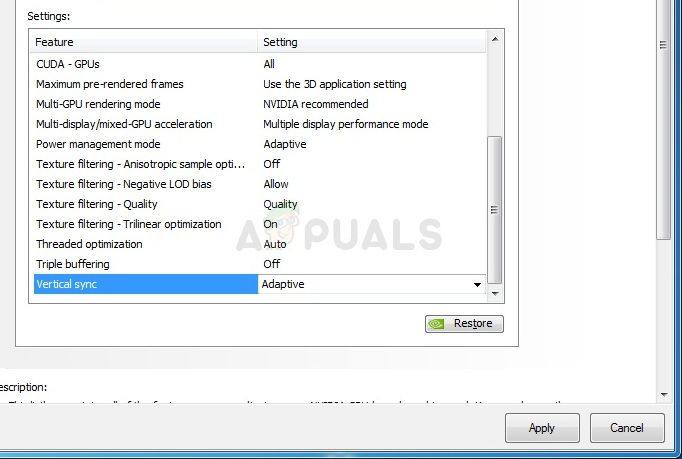
- В разделе «Настройки» найдите запись «Режим управления питанием» и нажмите стрелку справа. Установите значение «Предпочитать максимальную производительность» и подтвердите изменения.
- Вам также следует попробовать использовать следующие глобальные настройки программы:
Since the NA server maintenance I have been trying to log and getting the above errors. Does anyone have a solution? Can I do anything at my end?
A lot of my friends are not experiencing these error.


- Close both the game and the launcher
- Open the game installation directory
- Open the folder named "Launcher"
- Inside the "Launcher" folder, there is a folder named "ProgramData"
- Rename the "ProgramData" folder to "ProgramDataBackup"
- Open the launcher and download update
- Click "Play"
Facebook | Twitter | Google+ | Tumblr | Pinterest | YouTube | ESO Knowledge Base


- Highlight the title of the game client that needs to be repaired by clicking on it
- Click on "Game Options" (near the center of the launcher)
- From the "Game Options" drop-down, select "Repair"
- Allow the launcher to examine all the files for the game
- If any files are found to have problems, the launcher will re-download those files
Facebook | Twitter | Google+ | Tumblr | Pinterest | YouTube | ESO Knowledge Base

the same problem occurs for me since I downloaded the update this morning.
I tried both solutions TristanK suggested but the problem (always 201 error a second after I click 'Login') persists.
Also in the client it says: Could not retrieve announcements. Not sure if that does matter in some way.

Please keep in mind that if you are using an internet connection at a business or university, they may have another firewall in place on the network. If this is the case, please come back and let us know.
The Elder Scrolls Online: Tamriel Unlimited - ZeniMax Online StudiosFacebook | Twitter | Google+ | Tumblr | Pinterest | YouTube | ESO Knowledge Base
thanks for the quick response.
I already had all exes in the ESO folder set as exceptions in Comodo Internet Security Premium. After changing the parameters from user-defined settings that worked before to "allowed application" the game seems to run now.
In case further problems occurs I'll let everyone here know.

- Close both the game and the launcher
- Open the game installation directory
- Open the folder named "Launcher"
- Inside the "Launcher" folder, there is a folder named "ProgramData"
- Rename the "ProgramData" folder to "ProgramDataBackup"
- Open the launcher and download update
- Click "Play"

My girlfriend has the same error. 2 pc's 2 accounts my account works fine on my pc, her account works on my pc. Both our accounts generate the 201 (7:1:1016:1006) error when trying to log in on her pc. Also i've noticed that when i start the client, my client status (shown in bottom left corner) will say "complete" on her pc the client stays on "initializing".
When i start the game on the log in screen i have an announcement displayed (the in-game mail one) when i start the game on her pc it will say "could not retrieve announcements".
I've tried swhitching router ports (were both on the same network) and rebooting, Even with only her pc connected, no results. So im kinda ruling out my connection.
I've tried several repairs without succes.
I ran the program as admin, virus scanner/firewall etc disabled. No succes.
Ohh and the game on my pc thats working has version 1.0.0.962092 is the same as on my girlfriends pc, so i dont think its an update problem.
Update: the client on her pc now also has the "complete" status in the bottom left corner, but still "could not retrieve announcements" and the same loging error in-game.
Also i have tried the "programdata" suggestion, without succes unfortunately.
Even though you put the message at the header of your message boards says that the problem earlier today has been resolved, I am still not able to log in.
I get the message
Error 200(7:4:178:597)
Login failed. Please try gain. Should the problem persist, contact Customer support.
Also, the Announcements section says "Could not retrieve announcements"
I have tried repeatedly for the last couple hours, but have not been able to log on, always receiving the Error 200 message.

Or they're out drinking, lol.


I can login if I tether and go through my cell phone, but via my landline I'm getting the No announcements / Error 200 issues also.
I can hit EU fine from the landline.


Still same problem for me, even though message above has updated to say problem is fixed.
Same login error, same "could not retrieve announcements"
And I can still log on to EU server without problems.
Some people are reporting that using a VPN allows them to log back into PC-NA without issue, so that could be something to try in the meantime! Good luck, folks! PC NAComcast - Virginia
Error 200 7:4:178:597
I can login to the PTS but not Live I am having this issue as well. Was working an hour ago, took a small break and now it is busted.
"Her mystery was as essential to her as savagery was to Boethiah or treachery was to Molag Bal. To understand Nocturnal is to negate her, to pull back the curtains cloaking her realm of darkness." - Sigillah Parate "Invocation of Azura"
PC NA
Verizon - Virginia
Error 200 (7:4:179:597)
I can get the announcements for PC EU, but not NA. I was able to get in-game for a short time, about 2 hours, and then got kicked out. Now I can't get in, error 200 again. I do have PTS access like Cronopoly does, but not PC NA Live access.
@ZOS_GinaBruno While it has been claimed that the issues are resolved, some of us still can't get in due to this Error 200 nonsense even after trying to run repair from the launcher. Any idea what's going on?
Participant in the Sanguine's Tester beta group since November 2013. Haven't tried EU server, but PTS works fine for me. Get error 200 when trying to log into NA.Support,
I still cannot log in, same errors as described above.
You have removed the red error banner from the support site.
Do you consider the problem fixed on your end, even though many people are still having the same problem?
Am I on my own as far as solving whatever problem I'm having?
Same - error above plus error 301; ping shoots to 999+ despite it being fine elsewhere. "I do know one thing. You need to have trust and honesty. Without trust and honesty it won't work." -Friday Night Lights I was just in game, then crashed to login. Now when trying to login, I get the error 200

The issue is not fixed, I have reset the client, rebooted and still not able to authenticate with an NA server. EU is fine, I can still go on an EU server.
Why do you keep claiming things are fixed, when they aren't?
Let me explain this very slowly - THE LOGIN ISSUES HAVE NOT BEEN RESOLVED!
Got it? See. it makes you look a little silly to keep claiming that everything is fine when people STILL CAN'T LOG IN!
Police Detective: “Why did you shoot him, Marlowe?”Phillip Marlowe: “There was a lot of killing going on and I wasn’t getting my fair share.”
Try this work around to get in . Follow instructions exactly .
Go to my PC / program files (second option program files with the number next to it / open Zennimax . Open File named Launcher/ rename the Program Data file to Program Data Backup . Stop . Close the file . Stop . Open your launcher, let it up date then Close launcher . Do not login yet , make sure you closed the launcher . Now reopen the launcher and sighn in .
I am finally able to login again. Let's see how long this lasts. Participant in the Sanguine's Tester beta group since November 2013. Never was there a time when I did not exist nor you nor these lords of men.Neither will there be a time when we shall not exist; we all exist from now on.
Try this work around to get in . Follow instructions exactly .
Go to my PC / program files (second option program files with the number next to it / open Zennimax . Open File named Launcher/ rename the Program Data file to Program Data Backup . Stop . Close the file . Stop . Open your launcher, let it up date then Close launcher . Do not login yet , make sure you closed the launcher . Now reopen the launcher and sighn in .
Opened folder C:\Program Files (x86)\Zenimax Online\Launcher
Renamed folder ProgramData to ProgramDataBackup
Opened Launcher, let it update
Closed Launcher
Reopened Launcher.
Same problem.
Try this work around to get in . Follow instructions exactly .
Go to my PC / program files (second option program files with the number next to it / open Zennimax . Open File named Launcher/ rename the Program Data file to Program Data Backup . Stop . Close the file . Stop . Open your launcher, let it up date then Close launcher . Do not login yet , make sure you closed the launcher . Now reopen the launcher and sighn in .
Opened folder C:\Program Files (x86)\Zenimax Online\Launcher
Renamed folder ProgramData to ProgramDataBackup
Opened Launcher, let it update
Closed Launcher
Reopened Launcher.
Same problem.
I am sorry it did not work for you . One friend had tried it earlier and had two folders for program data , one was re created when he did it wrong the first time . He kept renaming the same folder and not the new one that was recreated in there like 5 times and was convinced it did not work until I went over to his place and showed him he forget to rename the new file . Not saying this is the same issue you are having though and hope you find a way to login this weekend .
My first clue that it still isn't working is when opening the Launcher, the advertisements don't appear. And then announcements don't show up at logon screen.
Once I change to EU, announcements show up, and I can log on.
I would say this means that wherever the program is being instructed to look for the NA server. is wrong.
Despite ZOS claim that the problem has been resolved, it has not. Never was there a time when I did not exist nor you nor these lords of men.Neither will there be a time when we shall not exist; we all exist from now on.
Try this work around to get in . Follow instructions exactly .
Go to my PC / program files (second option program files with the number next to it / open Zennimax . Open File named Launcher/ rename the Program Data file to Program Data Backup . Stop . Close the file . Stop . Open your launcher, let it up date then Close launcher . Do not login yet , make sure you closed the launcher . Now reopen the launcher and sighn in .
Opened folder C:\Program Files (x86)\Zenimax Online\Launcher
Renamed folder ProgramData to ProgramDataBackup
Opened Launcher, let it update
Closed Launcher
Reopened Launcher.
Same problem.
I am sorry it did not work for you . One friend had tried it earlier and had two folders for program data , one was re created when he did it wrong the first time . He kept renaming the same folder and not the new one that was recreated in there like 5 times and was convinced it did not work until I went over to his place and showed him he forget to rename the new file . Not saying this is the same issue you are having though and hope you find a way to login this weekend .
Thank you for the help. I am not sure, but if it is some file on my computer is holding the address where the client is looking to connect to the NA server, maybe i can keep looking and find it.
Try this work around to get in . Follow instructions exactly .
Go to my PC / program files (second option program files with the number next to it / open Zennimax . Open File named Launcher/ rename the Program Data file to Program Data Backup . Stop . Close the file . Stop . Open your launcher, let it up date then Close launcher . Do not login yet , make sure you closed the launcher . Now reopen the launcher and sighn in .
Читайте также:


